License Agreement 📜
When you first launch Kunobi, you'll be presented with the License Agreement that you must accept to continue using the application.
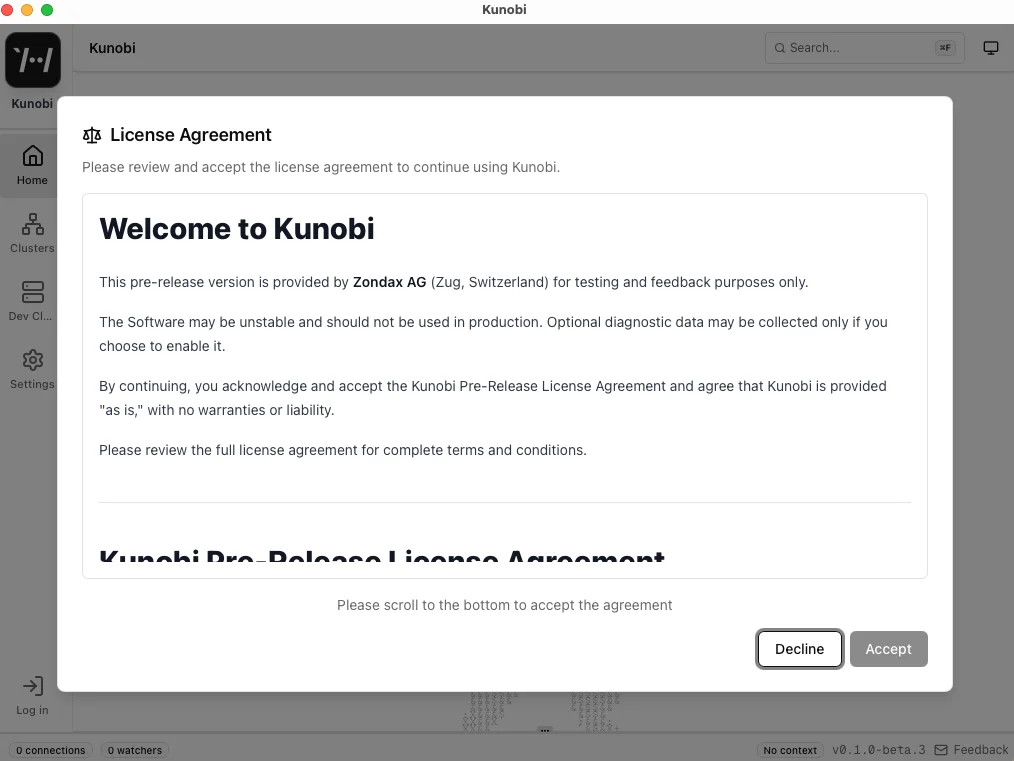
Accepting the Agreement
To accept the license agreement:
- Read the entire agreement - Scroll through the complete license text
- Scroll to the bottom - The "Accept" button is disabled until you scroll to the end
- Click "Accept" - This confirms you've read and agreed to the terms
- Start using Kunobi - The application will continue to the main interface
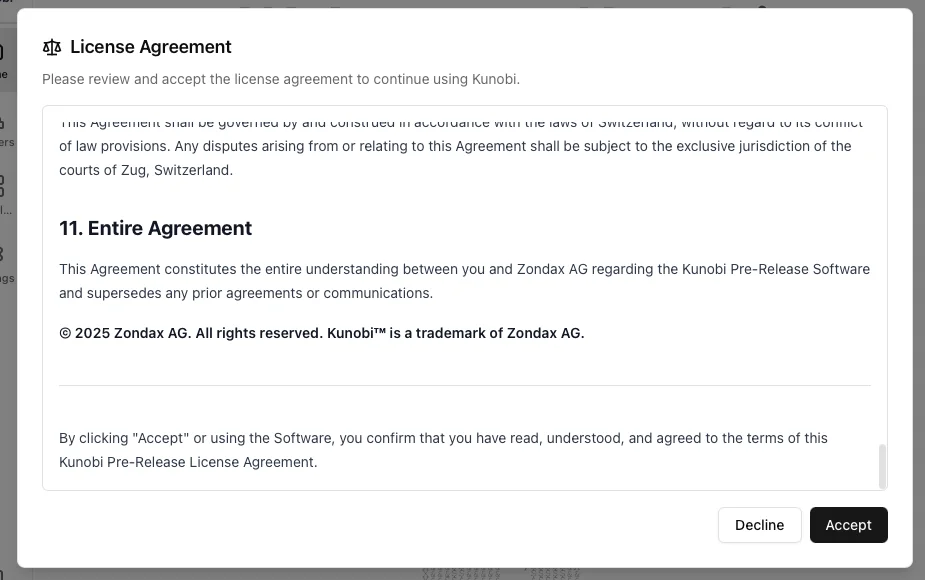
Declining the Agreement
If you click "Decline":
- A confirmation dialog will appear asking if you want to exit
- Choosing "Exit Kunobi" will close the application
- You must accept the agreement to use Kunobi
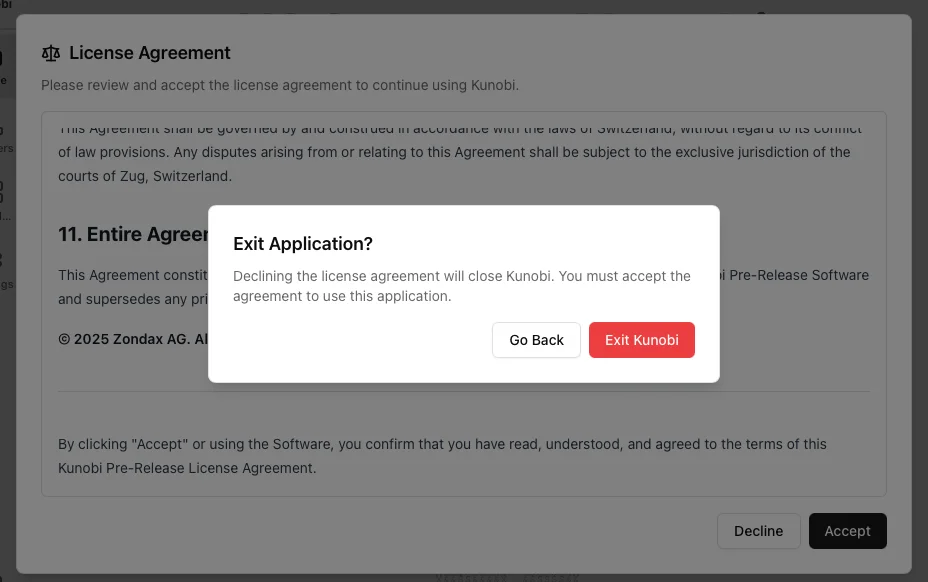
Viewing the License Later
You can view the license agreement at any time from the Settings page. Go to Settings → License Agreement and click "View". For detailed instructions, see the License Agreement setting.

The license viewer will show:
- The complete license agreement text
- Which version you accepted
- A note if the license has been updated since you last accepted
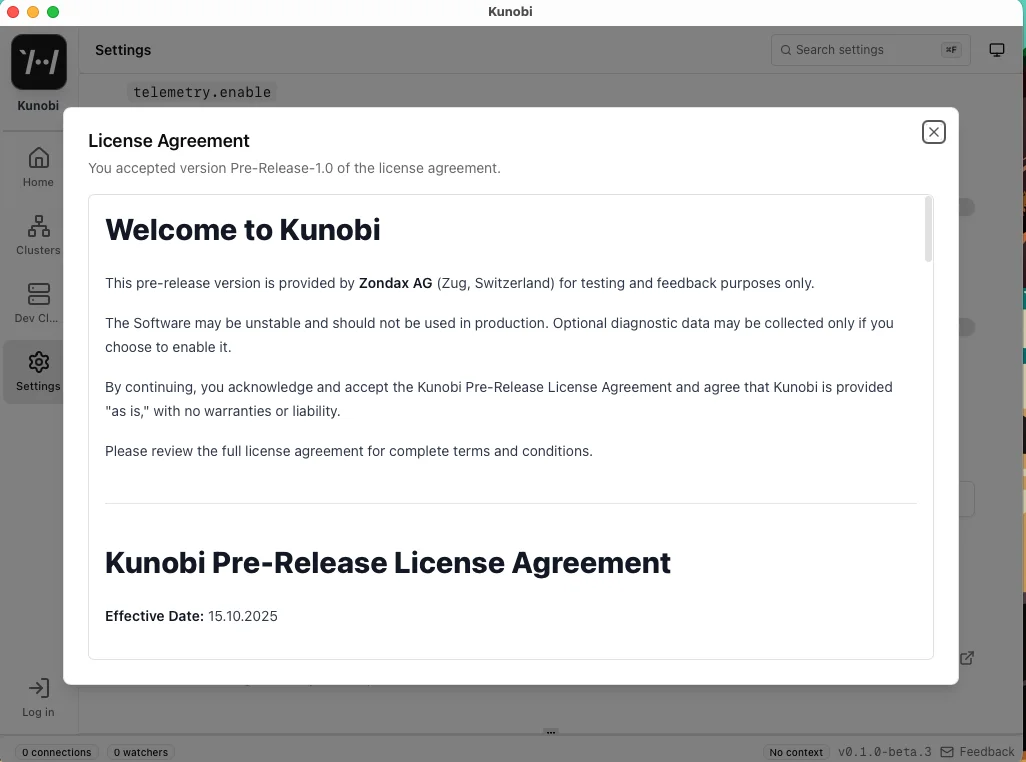
License Updates
If the license agreement is updated, you'll be prompted to accept the new version on next launch. The process is the same as the initial acceptance.
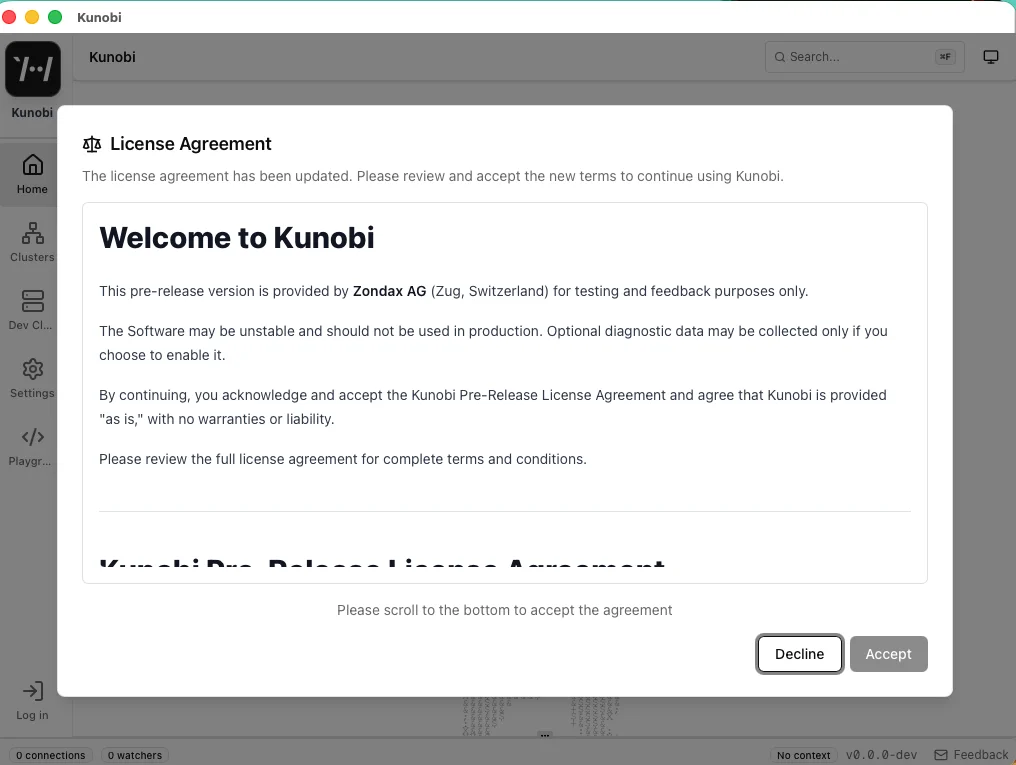
You must review and accept the updated license to continue using Kunobi.